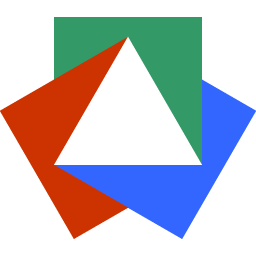January 4, 2024
Guide to Position in CSS
Justin Golden
web
css

Length: Medium
Level: ✓ Beginner ✓ Intermediate ✓ Advanced
Static
- Default value
- Can be used to revert from absolute or another value based on media query
- Example: an item is absolute on mobile and needs to have absolute “turned off” on desktop.
Relative
- Add
top(orbottomorleftorright) to change its position on page from its normal position. Leaves empty space where it used to be and doesn’t change document flow - Acts as a parent for absolute or sticky elements
- Can use x-index
- Example: Modal with an absolute position close button
Absolute
- Pulls out of document flow and doesn’t leave empty space where it used to be. Use
top,bottom,left, and/orrightto rearrange its position. These values are relative to the nearestrelativeparent, but if there are none, then the viewport (body) is used. In other words, the closestrelativeparent becomes the nearest containing block and theabsoluteitem is positioned relative to that item. - Can be considered bad practice
- Example: Close button in a modal
Fixed
- Fixes item in place on screen, which stays fixed when the user scrolls as well
- Use
top,bottom,left, and/orrightto rearrange its position - Example: scroll to top button
Sticky
- Cool younger brother to
fixedwhich fixes the item to top, but also accounts for its height - Use
top,bottom,left, and/orrightto rearrange its position - The element is the same as usual until it “sticks.” The element only sticks to the top (or wherever you define it) after you scroll to that position In other words, it only sticks after the user would scroll past it.
- Example: sticky navbar
Consider watching Kevin Powell’s CSS Position Video for more!
More Blog Articles