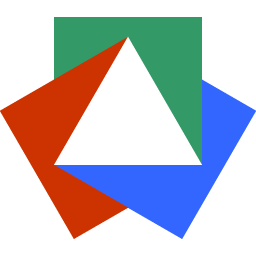January 4, 2024
Shortcuts I Use Daily as a Web Developer
Justin Golden

Some of these are simple, and some more complex. I’m listing all of the shortcuts I use multiple times a day, so bare with me:
VS Code
Ctrl F- Find (alt enterafter searching in VS Code to add a cursor to each location)Alt click- Multi cursor in VS CodeCtrl D- Select the next instance of highlighted text (hit a few times to keep selecting more text)Ctrl L- Select lineCtrl X, Ctrl C, Ctrl V- Cut, Copy, Paste (in VS Code, if you select nothing, it cuts/copies the line)Double click- select wordTriple click- Select lineQuad click- Select all (alsoCtrl A)Ctrl Shift F- Find in all files (Ctrl Shift Eis files andCtrl Shift Gis git)Ctrl P- Type file name to openAlt Z- Toggle line wrapAlt Arrows- Move selected lines up/down, or change files left/right (can select multiple lines to move)Ctrl \- Split editorCtrl Shift V- Preview MarkdownCtrl W- Close tab window (currently open file) (works in browser to close current tab)Ctrl TabandCtrl Shift Tab- Change tabs (works in browser)Ctrl Enter- Insert newline below (even if your cursor is in the middle of a line) (Ctrl Shift Enterfor new line above)Ctrl Arrows- Move left/right one word at a timeShift Arrows- Select left/right characters (or lines with up and down arrows)Ctrl Shift Arrows- Select left/right word at a timeCtrl Backspace/Ctrl Delete- Delete previous word / next wordHome/End- Start or end of lineCtrl Home/Ctrl End- Move to start or end of fileCtrl Alt Arrows (up/down)- Make new cursors above/belowCtrl 1- Focus editor (this might feel dumb when you can just click, but preventing yourself from needing the mouse is great)- Right click file tab, then
Shift Alt R- Reveal in file explorer
I also recommend a plugin to quickly change quotes, and a plugin called “Auto Rename Tag” which will rename the other corresponding XML/HTML tag when you rename one (super useful!)
VS Code has Emmet built in, and while I won’t explain in detail here, you can use things like p.hello to make a new paragraph of class hello: <p class="hello"></p> and you can chain classes and use IDs: div#hello.there.world: <div id="hello" class="there world"></div> and make multiple elements with * and use tab to change what part you’re filling out. For example: ul>li*4 works as you’d expect and makes a <ul> with 4 <li> inside it, and you can hit tab and fill each out.
Windows
Win V- Clipboard manager - has a history of items you’ve copiedWin Shift S- Screenshot tool - copy a portion of the screen or the whole screen to clipboardAlt Tab- Change tabsWin Tab- Show all tabs then can change tabsWin (number)- Open that number app on taskbar, for example, if chrome is item 2 in taskbar, useWin 2Win L- Lock the PCWin X -> U -> (S, U, or R)(sleep, shut down, or restart)Win XthenUthenSto sleepWin XthenUthenUto shut downWin XthenUthenRto restart
Win .- Win and period to open the emoji picker, just type and then use arrow keys and hit enterF2- Rename selected fileCtrl L- Highlight file explorer location (works in browser to highlight address bar)
I use Power Toys for fancy zones, which allows me to drag a window holding Shift to drop it into a specific zone or holding Ctrl Shift to make it take up multiple zones. Power Toys has lots of other awesome tools and I highly recommend it. It makes Windows just a little less worse : )
GitHub Desktop
Ctrl Shift A- Open in VS Code (or whatever editor you have setup in Github Desktop)Ctrl Shift G- Open on Github.comCtrl Shift F- Open in File ExplorerCtrl B- Change branchesCtrl P- PushCtrl Shift P- PullCtrl Shift T- FetchCtrl Shift N- New branchCtrl Alt P- Preview pull request
Ctrl K- Select a link then hitctrl Kto turn it into a clickable link in gmail and some other email clients
More Blog Articles